Other Resources
Reports can be exported "As Is", meaning what you see on the report is what you see on the exported document. The data behind the report can also be exported as well to allow users to create their own reports based on the data. Exporting is done through the toolbar that appears when a report is previewed. The two buttons on the left hand size of the toolbar are for Export.
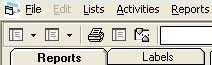
You can export a report in four different formats. Select the format you desire from the Export Report tool's drop-down arrow.
When a report is exported as an Excel sheet, all the formatting, totals, etc are exported.
In other words, "what you see is what you get". There are several points to remember when exporting a report to Excel:
If selecting an already existing Excel (*.xls) file, the file will be overwritten instead of the report being added as a new worksheet.
Some lines, borders, and other shapes may appear thicker on the Excel sheet (though these can be edited in Excel).
If selected, each page of a report will appear on its own worksheet.
Calculated totals in the report are saved in the Excel sheet; however, the numbers are saved as numbers, not as calculations (e.g. =sum(A1:A10))
PDF is the extension used by Adobe Acrobat.
Files saved using PDF can be opened using Acrobat Reader (a free download from Adobe.com)
RTF (Rich Text Format) is used by Microsoft Word (and other products). A document saved as RTF can be opened in Word, edited, and saved as a Word document (*.doc) or any other document type featured in Word.
HTML is the format used for viewing web pages or documents saved with a .htm extension.
Use Internet Explorer (or other web browser) to open reports saved as HTML.
You can also choose only to export the data from the report rather than the report itself. To this, simply choose the desired export format using the drop-down arrow of the Export Data tool (second leftmost button on the toolbar).
When exporting data, only the raw data for the report is saved. Data is exported in tabular format. For the most part, no calculated fields such as 'Total' are saved. Now, some calculated fields are calculated before the report is formatted, these fields ARE saved and can usually be found in the detail section of the report. Other 'Total' type fields are calculated by the report itself. These are the fields that are NOT saved. These are usually found on a separate row from the detail and are labeled accordingly.
A report's data can be exported in one of two formats:
Data can be saved in a user's own Microsoft Access database table.
After exporting, new custom reports can be created in Access by the user.
Data can be saved in a user's own Microsoft Excel workbook. After exporting, new charts, graphs, etc. can be created in Excel by the user. Unlike exporting a report, many data exports can be exported into pre-existing Excel file (*.xls). During export, the user is prompted for both a filename AND a worksheet name. If the worksheet name already exists, the new worksheet will still be saved with a (v2) at the end of the worksheet name.