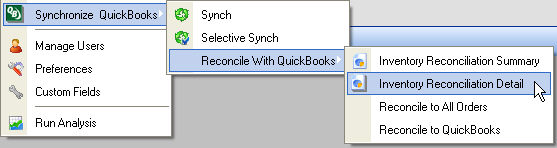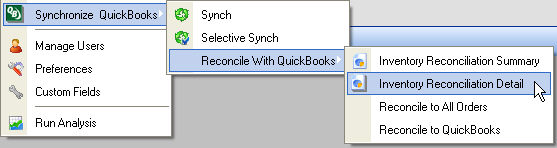
All Orders is a separate program from QuickBooks, and as such, the two programs need to transfer data back and forth (synchronize) to ensure that both QuickBooks AND All Orders users have the latest data. By default, synchronization happens every time a company file is open. You can set other synchronization settings in your Preferences as well as when first starting a New Company File.
When an action is taken in All Orders that affects the financial information (e.g. Invoice button is pressed or a Work Order is Recorded), the underlying transaction will be posted in QuickBooks automatically and no further synchronization is required. However, when an action is taken in QuickBooks that affects All Orders, synchronization is required.
This chapter addresses the issues with regard to QuickBooks as follows:
On demand synchronization is accomplished in one of two ways, both of which are available under Synchronize QuickBooks from the Company menu:
Synch - This syncs all inventory parts and all other lists since the date of the last sync.
Selective Synch - You can custom-select which lists to sync. You can also filter by date.
Reconcile With QuickBooks - Normally the quantities in QuickBooks and All Orders will be reconciled. If you create a transaction that effects inventory quantities directly in QuickBooks then you will throw the systems out of sync. A handy set of reconciliation tools that include the following:
Inventory Reconciliation Summary - A brief report of Items with differing quantities between QuickBooks and All Orders, including timing differences.
Inventory Reconciliation Detail - A somewhat more detailed report that includes a listing of transactions that lead to timing differences.
Reconcile to All Orders - Adjusts all inventory in QuickBooks to mirror the current inventory status in All Orders.
Reconcile to QuickBooks - If QuickBooks is the application that shows accurate inventory, this command adjusts all inventory in All Orders to mirror the current inventory status in QuickBooks.