April 27, 2016 at 1:45 PM
—
Thomas Riemann
Happy day to everyone!
The Manage Users command, available from the Company menu, allows you to set access levels for every individual in your organization who will be accessing the All Orders system, including sales, administration, production teams, etc. This must be done separately within All Orders, as the application does not make use of QuickBooks user profiles.
By default, only the Admin account exists. This account does not initially have a password. If you're going to be setting up a multi-user environment, then this is the first thing you'll want to remedy. Administrators have complete access to the program and its data, and only administrators can view, add, edit, or delete users and user rights. As such, this account needs to be well-protected with a strong password. Type a password into the Password field, and then retype it in the Confirm Password field.
Once you've protected your Admin account, it's time to add other users. Choose Save & New from the Save drop-down list button. You'll then be required to choose a User Name and Password as well as set access privileges.
After entering the unique user name and password, click the Access Levels tab.
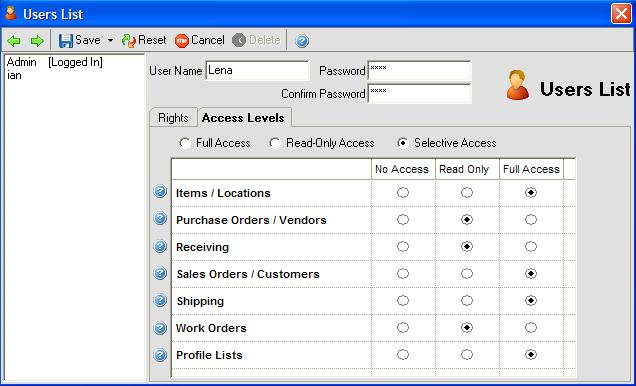
On this screen you can assign access levels to various parts of the program as follows:
-
No Access. User cannot edit or even read the list.
-
Read-Only Access. User can access the data, but cannot make edits.
-
Full-Access. User can access the data and has full write privileges for making edits.
Then click the Rights tab and complete the user rights:
-
This user is connected to QuickBooks option appropriately. Unchecking this option disables synchronization with QuickBooks. See Synchronizing with QuickBooks on different strategies for QuickBooks exchanging information with QuickBooks.
-
There are numerous check boxes that can be used to grant/restrict access to the user in question, such as the ability to delete records or approve Sales Orders. Check all the boxes that apply.
-
In addition to these check boxes, All Orders also sports two special filters: by Sales Rep, and by Location. For example, if you want to restrict an employee's data access to a customers having a particular sales rep.
-
Choose either Save & Close to save your work and exit the dialog, or Save & New to save the current user and move on to the next one.
Well that is all for today! I hope everyone has a great weekend! Make sure to contact us if you have and Questions. support@numbercruncher.com or call us @ 866-278-6243.
e51d239c-fc97-4758-a033-bc0820959b05|0|.0
Posted in:
Tags: All Order MobileAll Orders, All Orders, numbercruncher, outsource, QuickBooks, production, receiving, small business, software inventory management, tracking, solutions, warehouse, pick list
April 8, 2016 at 3:18 PM
—
Thomas Riemann
Welcome back to the NumberCruncher blog! I hope everyone is have a great week! Today I would like to talk about an add on to the All Order's software called All Order Mobile. All Order's mobile extends inventory management into your warehouse. This will allow you to increase your efficiency in the warehouse by decreasing mistakes made. All Orders Mobile by NumberCruncher extends inventory management into your warehouse and lets you take full advantage of barcode label printing within All Orders. To me, this add on really makes our inventory system the best inventory software on the market. Just a little bit of background on myself. I use to manage a warehouse. When I was in that field, we didn't have any bar code scanning or a real time inventory management system like All Orders. Which made my job much more difficult. Adding bar coding to your company will save a lot of headaches going forward. Imagine doing your inventory count's on a hand held device, scanning instead of physically counting. I would of gave anything for this system! Now let's talk about All Orders Mobile.
All Orders Mobile by NumberCruncher will make your warehouse operations more efficient! All Orders Mobile is installed on Windows based devices. It can connect wirelessly to your All Orders database and download sales orders to be picked, purchase orders to be received and counts. Once a sales order is picked the picking information will be uploaded in real time back to the All Orders database an automatically create a Ship Doc. Similarly, once a purchase order is received through All Orders Mobile, the information will be uploaded to All Orders and a Reciever will automatically be created. Finally, All Orders Mobile will update your count in All Orders with new quantities.
- Pick Sales Orders
- Receive Purchase Orders
- Perform Inventory Counts
- Find Location/Bins of Inventory
- Move Bins
- Adjust Inventory
- Transfer inventory.
Check out our Intro video on All Orders Mobile by clicking here. We also have more video tutorial's showing how to perform a Sales Order, Receiving a Purchase Order and performing an inventory count.
Well that is all for today! I hope everyone has a great weekend! Make sure to contact us if you have and Questions. support@numbercruncher.com or call us @ 866-278-6243.
c7651ea9-5503-44ae-8ad2-902ee48d0c73|0|.0
Posted in:
Tags: All Order MobileAll Orders, barcode, all orders, #salesorder
#backorder, best inventory software, Cloud, bin, bill of materials, food manufacturing, free trial, inventory management, inventory, inventory management software open source, NumberCruncher, lot numbers, lot number, Locations, lot and serial number, shipping, receiving, QuickBooks Online, warehouse, tracking, Update, solutions, what is inventory management
March 18, 2016 at 3:05 PM
—
Thomas Riemann
Good afternoon! Happy Friday everyone! As you guy's already may know, we recently released a new version of the All Orders software, Version 6.2.3. I recommend everyone download this update. We believe that All Order's is the # 1 Inventory System on the web today! We strive to come out with these updates as frequent as possible to improve our Inventory System and add key features that you may have requested. Speaking of requesting features, have you seen our feature request on NumberCruncher.com? Now our software has many many features but let's face it, as smart as we are, we can't think of everything. So if there is anything that is not in the All Order's software currently, submit a feature request! Not every feature will be able to make it in but if it gets enough user votes, you may see it in the next update!
Ok, let's get to the point of this post. Let's talk about a feature that many of you have requested, Custom E-mail templates. To get to this new feature in the newest update, go to List - Profile Lists - Sales - Custom Messages. This feature will allow you to add a custom message when you are e-mailing the invoice to a customer. When creating a new custom message, you now have the ability to select which report you would like this custom message to be associated with. For instance, let's say you are e-mailing a Sales Order report to a customer, you can create a custom message to appear every time you e-mail that Sales Order report to the customer. Every time we e-mail this to a customer we want it to say Thanks for your business! Have a great day. We would simply put that in as a new note and simply select which report its tied too below. Additionally, we can add selected information to be displayed in the custom message. Similar to our reporting system, we can add fields to this custom message. Lets say we want all the item's on this sales order to appear in the e-mail as well. We would simply add this field like this: [ITEM]. Since we have multiple line item's on the sales order, were going to tell the system to bring all those item's into the e-mail. We would set this up like this: [LINE][ITEM][/LINE]. What that will do is list all the item's on the report. I have created an example of a complete custom message:
Shipping Notification
[SHIPDATE]
Number Cruncher Inc.
123456 Street Road
Hollywood, FL 12345
Phone (000) 000-0000 Fax (000) 000-0000
Billing:
[BILLADDR1]
[BILLADDR2]
[BILLCITY], [BILLSTATE] [BILLZIP]
[BILLPHONE], [BILLEMAIL]
Shipping:
[SHIPADDR1]
[SHIPADDR2]
[SHIPCITY],[SHIPSTATE] [SHIPZIP]
[SHIPPHONE] [SHIPEMAIL]
Dear [CUSTOMER]
Your order [DOCNO] shipped [SHIPDATE].
Here is your tracking#: [SHIPDOCREF]
Item: [LINE][ITEM][/LINE]
Stay tuned for next week's blog post! I will be going over why our software is the best inventory software out on the web. I will be going over some of the features All Order's has that many other inventory software might not include. Well, I hope you guy's have a great weekend! Talk to you Soon!
d441a138-9cd2-4870-ab0d-1b31fc4fd231|0|.0
Posted in:
Tags: inventory systems, best inventory software, software inventory management, inventory management software open source, what is inventory management, All Orders, #salesorder
#backorder, Cloud, free trial, food manufacturing, inventory management, Locations, lot number, lot and serial number, outsource, production, receiving, tracking, small business, Update, warehouse
February 19, 2016 at 3:50 PM
—
Thomas Riemann
Hello, and welcome back to the NumberCruncher Blog! Hope all of you are doing well and you business is thriving! Today I would like to talk about a feature in All Order's called Consignments. You might be asking yourself "What is a Consignment?" Consignment is the act of consigning, the act of giving over to another person or agent's charge, custody or care any material or goods but retaining legal ownership until the material or goods are sold.
We have a perfect feature in our system for this. To start a new consignment, go to Sales - New Consignment. But lets not get ahead of ourselves. Before we get that started, you will want to make sure you set up the default location for the specific customer. You can do that by going to the customer screen, clicking the Shipping Info tab, and selecting that default location. You will want to make sure you set that location to the location where your quantity is. The reason why you have to set that up before is because only those customers with the default location set will appear in the drop down. Ok, back to the consignment. Once you add a customer and a location, all the items in that location will populate. You can use the filter tab to filter for a specific item on the list. This is where you will be able to pick and choose what item to send and how much QTY to send. You will enter this info under the ship doc column. Once you have selected that information, we can go ahead and go to Activities - Finalize. Now a Ship Doc will be created for that customer for those items. Next week, I will talk about how to get those item's that didn't sell back from that customer. Stay tuned!
Well, that is all for today. I hope you guy's have a great weekend! Remember if you have any questions, head over to our website. As always you can always e-mail customer support at support@numbercruncher.com or call us (866) 278-6243.
c3b7a5ae-d013-469a-877b-a72490d0ac81|1|5.0
Posted in: Consignment
Tags: #salesorder
#backorder, all orders, barcode, bill of materials, bin, Cloud, free trial, inventory management, inventory, location, Locations, lot and serial number, lot number, receiving, serial number, sales order, QuickBooks Online, QuickBooks, outsource, warehouse, Update, small business, solutions, tracking, shipping
January 22, 2016 at 10:44 AM
—
Thomas Riemann
Welcome back! Hope everyone had a great week! I know some of you guy's that live up north are getting hammered with some pretty intense snow. I feel your pain, I was born and raised is South New Jersey so I know how a snow storm's can destroy a mood. I guess since you guy's will be snowed in all weekend, you might want some good reading material. Well, recently in the past 2 weeks, All Orders has been featured on http://www.intuitiveaccountant.com. They have written a great article about the All Orders program that I would love for you guy's to check out.
That isn't all, All Orders is now on appcenter.intuit.com. Click the link to see an over view of the All Orders program and how it works with Quickbooks. Take a look at our pricing, as you can see we offer training hours based off how many user's. We also include unlimited technical support and software upgrades. To find out more about our program please visit us, NumberCruncher.
Well that is all for today's blog. Make sure you check out those links so you can read up on all our key features! Next week, I will be back talking about some of our smaller features within the All Orders software. Get ready to learn about Lot/Serial #'s on Next weeks Blog! Everyone, if you are getting hit with snowy weather, please be safe out there!. Till Next week! Farewell!
8c49ab4e-6b12-47aa-9519-df05181f1fda|0|.0
Posted in: Lot Numbers | Sales Order | Tracking
Tags: #salesorder
#backorder, all orders, bill of materials, bin, Cloud, food manufacturing, free trial, inventory management, Locations, location, lot and serial number, lot number, small business, solutions, tracking, shipping, serial number
December 24, 2015 at 8:48 AM
—
Thomas Riemann
Hey guy's! Welcome to the NumberCruncher Blog, Thursday Edition! Firstly, Happy Holidays from NumberCruncher team! We hope you and your employees have a great holiday weekend and spend some quality time with your families! Now, in my past 2 blogs we focused on Locations. Now we are going to focus on features within the locations, Bins.
Within the all orders program, we have a unique feature called Bins. This allows you to create a location within locations, allowing you to easily pinpoint the location of the item. If you have a huge warehouse with multiple aisles of product, this would be a key feature for you. A bin does not have to be a physical bin. A bin can be any place of storage, from an actual bin to a shelf or a crate.
For each item that is a Part or an Assembly you can specify a default bin.
When you add items to inventory (Receiving Purchase orders, completing a Work Order) the qty will automatically go into the designated bin. If you leave this area blank, it will go into the default bin. You can change which bin an item is either added to or pulled from on any transaction. You can also split qty between multiple bins in the same location. From the line item of a transaction, click details icon then click bins. Click in any column to enter in the desired bin, and then enter the quantity.
On a transaction where the qty is being decreased aka ship doc and you are not sure which bin the product is on you can click “get available” that will bring up a dialog box.
The bin feature is very useful for your warehouse staff, so make sure you take advantage of the easy to use feature within All Orders. Well, I hope you have learned something from this blog post and again I hope your company can run a little bit smoother. As I always mention, make sure you check out all our support tutorials. Remember if you have any questions or concern's the NumberCruncher is here for you. Please give our customer support line a call - (866) 278-6243. You can send us an email also - support@numbercruncher.com. Hope everyone has a safe and wonderful holiday!

5958a9f1-6159-4162-a6da-479cab0a88d3|0|.0
Posted in:
Tags: all orders, bin, bill of materials, free trial, Locations, location, lot and serial number, lot number, numbercruncher, lot numbers, production, QuickBooks, QuickBooks Online, shipping, Update, warehouse, solutions, tracking
May 27, 2015 at 4:07 PM
—
Rachel
It is no surprise that if you know what your inventory is; when it is coming in and where it is going; you will be better able to serve your customers. Last week, we talked about our Sales Orders module and the ability to connect to purchase orders and automatically fill linked sales orders. Now, let’s think about the capability to track the minutiae of production. There are items to order and receive. There are orders to pack and ship. There are parts that break and need to be replaced and what if an entire batch needs to be recalled? Those are a lot of moving parts to track (pun intended).
Lot and Serial number tracking is available for items that have been purchased, received, used in production and shipped to customers.This function also allows for tracking “items within items.” This makes it easy to find the exact component within a finished product. You also have the functionality to assign serial numbers to items on work orders and shipments to customers. Any serial number with All Orders is easily tracked from warehouse to customer. And if you are looking for all the transactions in which a particular serial number is involved, the All Orders “Find” function is particularly valuable. With the functions of All Orders, you can track the transactional and locational history of anything with an attached serial number.
Wait. You’re saying that you have inventory in multiple warehouses or you want to know how the inventory is moving to a contractor or just track it from your warehouse to a vendor? Don’t you worry, locations are specified on each packing slip and work order that is generated. Paired with the tracking feature for serial and lot numbers, you will always know exactly which warehouse is holding your supplies and shipments. If you want to get even more specific, you can use All Orders’ bin feature. This allows you to label specific storage locations such as shelves, rooms, area, or virtual location for easy retrieval and organization. Much like our serial and lot number tracking of items within items, we have this same feature for storing inventory at a location within a location. Do you outsource any production? All Orders can track that too.
Remember when we talked about generating lot and serial numbers? Well, if you prefer your serial numbers to be in barcode form, All Orders can do that for you. Now, when a shipment comes in or goes out, a simple scan will update your system and keep you on top of the locations and destinations of all products. This is handy for shipping and receiving, since our system allows items to be scanned into the system and updated on the receiving list. It’s a quick way to reduce human error. But if you prefer to enter numbers by hand, and run the risk of a costly input error, that is also an option, just use the listed numbers from the receiving form. But IDK, do you.
All Orders by NumberCruncher provides solutions for your inventory and order management needs. For more information or to request a free trial, visit our website.
84042739-1eef-45ac-95b0-ee97914eb1d9|0|.0
Posted in: Tracking
Tags: all orders, tracking, inventory management, serial number, lot number, lot and serial number, free trial, location, bin, warehouse, outsource, numbercruncher, order management, inventory, barcode, shipping, receiving, production, solutions