
To manage your All Order Mobile Users and Licenses you will need to log into the web admin panel in your browser. Once logged in you will be able to review and add license keys, view your user list, add new users and modify existing users.
Logging Into The Web Admin Panel
Open your browse and enter the URL and you should see the following Log In page. The default log in is user name webadmin and password admin. This should be changed after logging into the system for the first time.

After logging in you should see the Key Manager page below. Here you will be able to review the license keys that have been entered. Click Add Key to add an additional license key. Below the list of license keys you can review the number of licensed users you can activate and the number of active users that you currently have licensed. Click Add User to go to the Add User Page. Click the User List link on the left hand side to go to the User List Page.
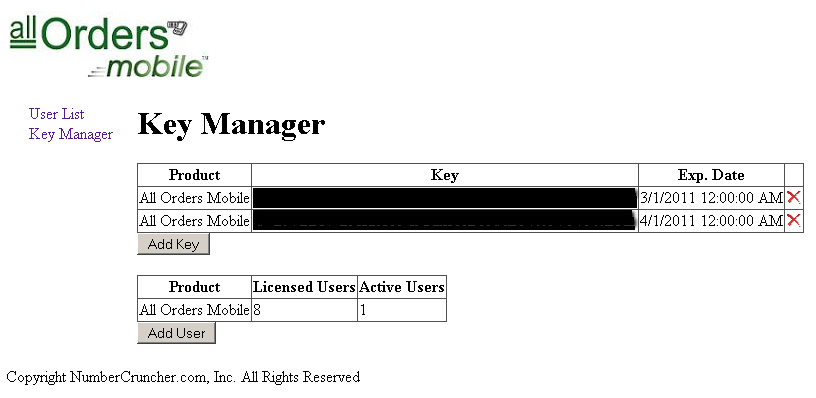
From the Key Manager Page click the Add User button to view the Add User Page. Here you can specify the different attributes of the user being added and then add them to the list of licensed users.
The main user role will always be of type "Others"
Under select role highlight all of the functions that this user will be performing
Enter a User ID, Password, Email address, and security question and answer
Click the Create User button to add the user to the list of licensed users
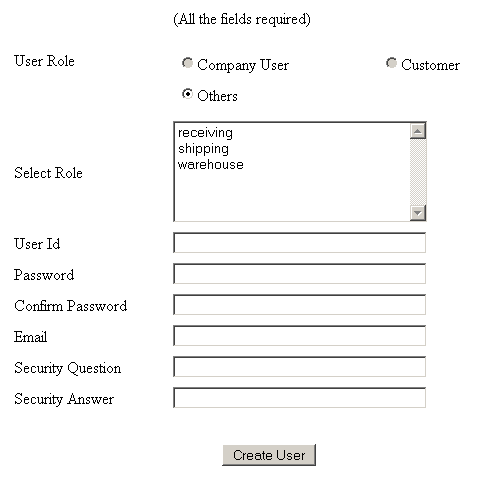
From the Key Manager Page click the User List link to view the User List Page. Here you can review your currently licensed users along with some of the attributes for each user including the roles, user name, and the email address. Click the red X to delete a user or the document to change a user's password or email address.
