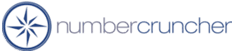All Orders - TrueCommerce Connector
Introduction
All Orders - TrueCommerce Connector is a utility software program that serves to
integrate the EDI services of TrueCommerce and All Orders. This
utility is installed on single computer and runs in attended or unattended
mode.
Pre-requisites
In order to use the integration with TrueCommerce you should be using Version
6.1.86 of All Orders or higher.
Before you can use All Orders - TrueCommerce Connector you need to establish an
account with
TrueCommerce. They will provide you the Transaction Manager.
You also need a Trial ID or license key from NumberCruncher. The Trial ID was provided to you when you first registered with NumberCruncher. If you need another Trial ID please click the FREE TRIAL icon above.
In order to create ASN (Ship Notices) you will want to enable Packages in All Orders as follows:
- Log into All Orders as admin
- Naviate to Preferences then select Shipping
- Click on the Packages Tab
- Check - Track Packages
- Optionally enter values for Extension Digit and Company Prefix
Installation
Login into your NumberCruncher account, click the 'Download Software' button then
scroll down until you see it under 'Additional Downloads'. Click the hyperlink and save it to your computer. After the download is complete, extract the .exe file to any folder (e.g. My Documents). You must run the TrueCommerce Connector from a computer that already has All Orders installed.
Set up
Your first step is to set up the TrueCommerce Transaction Manager. The support staff at TrueCommerce will assist you in this regard. Within the Transaction Manager you will specify import and export folders. Make a note of these folders because your will need them when set up the All Orders EDI Connector. Its VERY important that you use two different folders, one for import and one for export. The Transaction Manager will communicate with your trading partners and retrieve orders.
After installation is complete, run the All Orders TrueCommerce connector by double clicking the .exe file. You will then be prompted for your All Orders username and password. After entering the password enter your Trial ID or license key. Following that you will see the next screen.
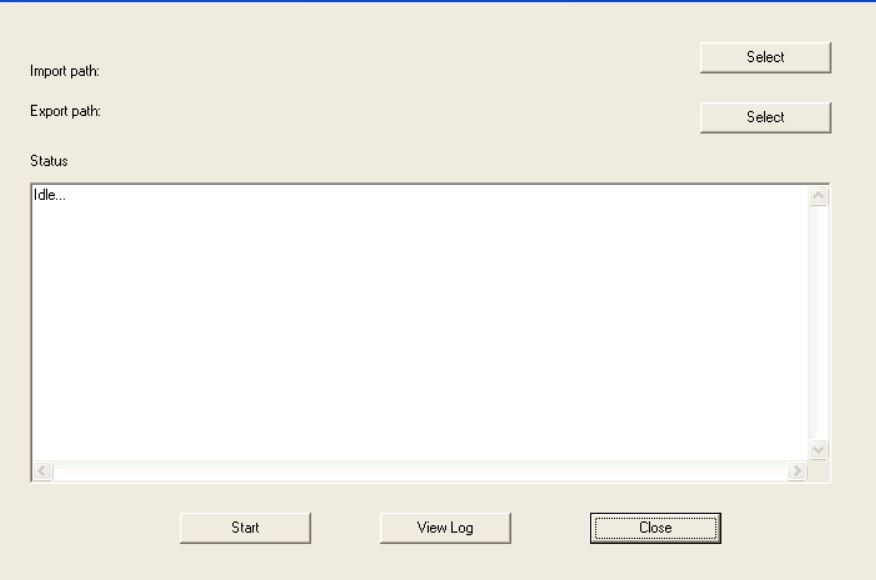
- Click the Select button and pick the import and export folders designated in the Transaction Manager.
- Click the Start button to start importing Sales Order and exporting Ship Docs with Packages.
Running the Utility Automatically
To run the Connector automatically set up a Widnows Schedule task with a command arguement of AutoRun.
Troubleshooting
You can view the Log file by clicking the View Log button. There is a log file for each day. They are located in C:\Users\[your username]\AppData\Roaming\NumberCruncher\[connector folder]\EDIFiles\Log. You can delete the Log files when you no longer need them.