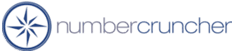How do you move a file to another server / computer
How do you move a file
to another server / computer
All Orders 4.X
The All Orders NCD file is not actually the data file
rather it contains information about the location of the actual data
file (MDF) as well as information pertaining to the SQL Server it is
attached to. Therefore it is necessary to move the MDF file
instead of the NCD file. Before you move the MDF file,
you need to detach it from the server. To detach the
database from the server, open All Orders as the admin user
and ensure all other users are logged out of the program.
Select File -- Maintain, click the Advanced tab and select Detach.
Now that the MDF is detached from the server, you can copy and move the
file as you would any other file.
If this is the first time you are moving the file
complete the following steps:
-
Ensure the server software is installed on the new
computer. See Installation and Setup Guide.
-
Create a folder and move the MDF file that you
previously detached into the new folder
-
Open All Orders and select File -- Maintain and click
the Advanced tab.
-
Click Server Setting
-
Click the first browse button and enter your company
name for the ncd file. Save this file in the same folder as the
MDF file. Confirm that you will be creating a new NCD file.
-
Check 'Select Instance of SQL Server'
-
Select the Server from the drop down list.
-
Click the second browse button and select the mdf file
-
Enter sa for user name
-
Enter sysadmin for password and confirm password.
-
Click Save.
11/26/2006
More questions?
Call to speak with a NumberCruncher Solutions Consultant at: