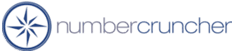Windows 7 Install instructions
Windows 7 / X64 bit Installation Guide
Should you have an issues with any of the following steps
we would be glad to install All Orders for you.
- Install
SQL
Server 2008R2 with advanced reporting tools. When
creating the instance select mixed authentication mode and
use Sysadmin1 as the sa password. and make sure that the collation in the advanced setting of the sql server install is set to SQL_Latin1_General_CP1_CI_AS
- Install the SQL Server 2005 backwards compatibility.
Select the correct version for your environment wither
Windows Vista or XP (32 bit) or
Windows 64 bit.
- Download and install All
Orders client and go through the New Company File
Wizard.
If you get the error 339 Excombobox.dll not correctly
registered then
- Find cmd.exe in the WINDOWS
folder
- Right Click and select Run as Administrator
- type: regsvr32 "C:\WINDOWS\system32\ExComboBox.dll"
- If on Vista 64 bit, Windows 7 64 bit or Windows 2008 business srver 64 bits
then type: regsvr32 "C:\Windows\syswow64\ExComboBox.dll"
- Press Enter
If you get the msxml4.dll not found or access denied
This is a security issue affecting the following directory new to version 5.32 or higher:
On a VISTA Or Window 7 machine, the solutions below can only be performed by loging in to VISTA and Windows 7 as a local administrator!!!!!
Solution #1
Please install AllOrders after logging in as LOCAL ADMINISTRATOR.
Solution #2
If the above is not possible then examine if the following directories exist if not create them:
"C:\Users\[CurrentUsername]\AppData\Local\VirtualStore\Program Files \NumberCruncher\AllOrders"
(ON VISTA AND ON BUSINESS SERVER 2008)
THEN add the following permissions to the security and sharing tabs
starting at the "application data or AppData or perhaps higher at the current user level in the case of Vista, Windows 7 and 2008 server
(service, system, everyone, domain user, terminal service, remote service, administrator, administrators....) to it with FULL CONTROL
Solution #3
Create these directories under the local administrator account:
"C:\Users\localAdminstrator\AppData\Local\VirtualStore\Program Files\NumberCruncher\AllOrders"
More questions?
Call to speak with a NumberCruncher Solutions Consultant at: