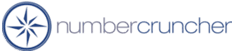When I scan my items name Pocket Inventory says the item cannot be found
I scan/enter the name of my item but it says Pocket Inventory says
the item cannot be found.
Pocket Inventory - QuickBooks
Pocket Inventory - All Orders
Pocket Inventory only recognizes an item's fullname. For example, if you have
an item named Eraser that is a subitem of the item Pencil, the name of the item
that Pocket Inventory will recognize is Pencil:Eraser. Entering or scanning
Eraser will cause Pocket Inventory to display an "Item cannot be found"
message. If you would like to scan the short hand name of the item, without the
parent item included, download
this utility. The utility will create a custom field in QuickBooks and
place the name of the item into the custom field for each item in your company
file. When checking out devices with Pocket Inventory the user can specify
custom fields they would like to send to the device that may hold bar-codes for
scanning. Check the new custom field that was created to send it to the device
and Pocket Inventory will then recognize the item when you scan it's name.
Note: Backup your QuickBooks file before running this utility.
1/23/2006
More questions?
Call to speak with a NumberCruncher Solutions Consultant at: