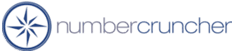Can I use All Orders without QuickBooks?
Can I use All Orders without QuickBooks?
All Orders 4.X
All Orders 3.X
All Orders 2.X
There are two ways a user can use All Orders without having QuickBooks installed on their machine.
The first is setting up the user in
All Orders as not being connected to QuickBooks and the second way is by using the QuickBooks Remote Data Sharing (RDS) .
Adding a user in
All Orders
To set up a user in All Orders select Company --> Manage Users ( Edit --> Users
version 3).
Add a user and enter their user name and password. When selecting the user rights options make sure to UNCHECK 'This user is connected to QuickBooks'.
When the user logs on to All Orders all functions that requires posting or synchronizing with QuickBooks will be disabled. The
All Orders data will still be synchronized with QuickBooks if another user that is connected to QuickBooks is logged on and synchronizes. A user can still do many things. For example he / she can receive items then at a later time another person can review the transactions and post them into QuickBooks. This option is preferable when you do not want the user introduce any transactions into QuickBooks without you checking it first.
QuickBooks Remote Data Sharing
QuickBooks Remote Data Sharing is software that allows an integrated application to communicate transparently with QuickBooks on another
machine in a network (typically a LAN). Setting up RDS is very simple. On the computer that has QuickBooks, the
RDS Server needs to be installed and on the the compute without QuickBooks, the
RDS client needs to be installed:
RDS Server:
After you install the RDS Server create the RDS login and password. Only remote computer that supply the correct login and password
will be able to access the QuickBooks company file. Open QuickBooks and from the RDS server console press 'Start'. You will need to grant access to
RDS in QuickBooks like any other integrated application. Since the RDS server acts on behalf of all remote applications, the access rights granted by the user to the RDS server apply to all remote applications. Both the QuickBooks company file and RDS Server must be running in order share data with a remote application.
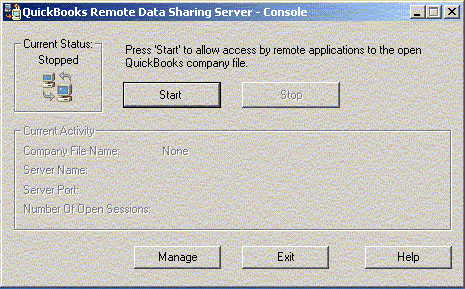
RDS Client:
The RDS Client is installed on a machine that does not have QuickBooks. After the installation the RDS Setup will prompt you for the name of the machine on your network on which the RDS Server is installed. Use the Browse button to find the machine and follow any other onscreen instructions. Start the RDS Client Console and launch
All Orders. The first time you need to access QuickBooks, you will be prompted for the RDS login and password:
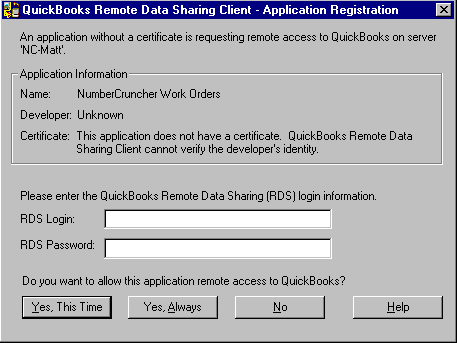
For complete help on using the RDS client and server, refer to the onscreen help provided with the programs.
9/4/2003
More questions?
Call to speak with a NumberCruncher Solutions Consultant at: